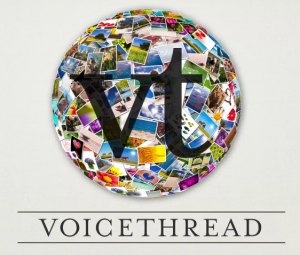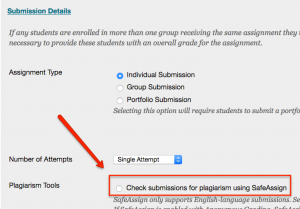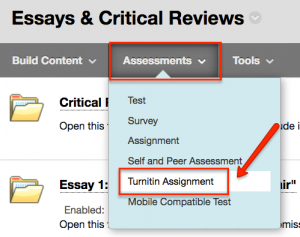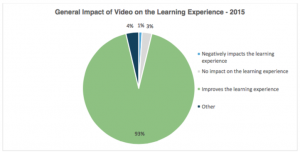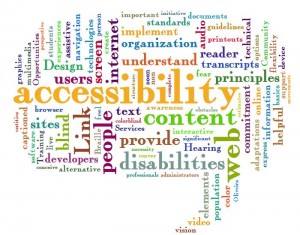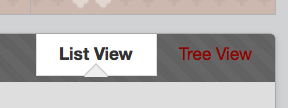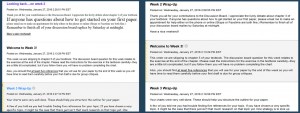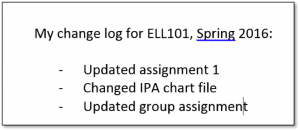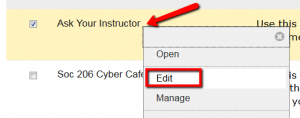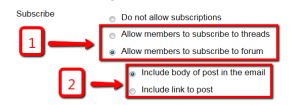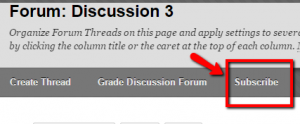Group work promotes engagement with course material and prepares students for workplace collaboration; still, some students dread it. Careful planning can help you design online group activities that give your students the benefits of working collaboratively while avoiding the pitfalls of online group assignments.
 In online environments, it can take more time to coordinate group tasks and divide responsibilities among the group. It is a good idea to build in at least three weeks for groups to work on a small-scale assignment. Since online students do not have class meetings where they can exchange ideas and arrange their responsibilities, it is also important to ensure that each group has its own workspace, such as a group discussion board. Encourage members to connect early on, perhaps through an ice-breaker you design, before the assignment begins. The ideal group size online is three or four, since it is not uncommon in larger groups for some members to contribute less than others. For more information about best practices for online group work, check out Blackboard’s blog post or this article from Online Learning Insights.
In online environments, it can take more time to coordinate group tasks and divide responsibilities among the group. It is a good idea to build in at least three weeks for groups to work on a small-scale assignment. Since online students do not have class meetings where they can exchange ideas and arrange their responsibilities, it is also important to ensure that each group has its own workspace, such as a group discussion board. Encourage members to connect early on, perhaps through an ice-breaker you design, before the assignment begins. The ideal group size online is three or four, since it is not uncommon in larger groups for some members to contribute less than others. For more information about best practices for online group work, check out Blackboard’s blog post or this article from Online Learning Insights.
Provide a platform for accountability and peer evaluation.
It’s important that group members be held accountable for the quality of their contributions, their levels of responsibility, and their professionalism in the group setting. Peer evaluations provide you with a way to factor those behind-closed-doors variables into each student’s grade. It’s a good idea to schedule peer evaluations several times over the course of a term in order to provide opportunities for adjustment and improvement. It’s also a good idea for you to check on groups to evaluate their progress and gauge whether all members are contributing. If you see that a group member is not participating, you can send them gentle reminders to get them back on track. You should also decide what kinds of consequences will be in place for group members who don’t participate, and communicate this clearly to students.
Build in opportunities for groups to interact with each other.
There are several ways to implement inter-group interaction. For example, the whole class could work on a single large project, with each group producing one part of the whole. At the end of the course, students can see and experience the final product they all contributed to. Alternatively, each group can work on its own version of a smaller project, and in turn provide feedback and critiques to other groups while seeing different approaches and perspectives. Wikis are a great tool for implementing both methods. As this article on effective online group work states, group activities often fall into one of three categories:
- There’s no right answer, such as debates, or research on controversial issues.
- There are multiple perspectives, such as analyzing current events, cultural comparisons, or case studies.
- There are too many resources for one person to evaluate, so a jigsaw puzzle approach is needed with each student responsible for one part.
Also, see this blog post on four strategies for effective collaborative group work. Ultimately, the goal is to design group work that is truly collaborative, i.e. the students will benefit more from doing the activity as a group than doing it alone.
Want to learn more about facilitating group work in your Blackboard course site? Sign up for our training on October 21 at noon.
Krystyna, Sarah & Antonia