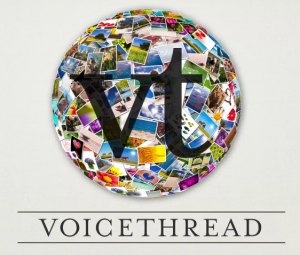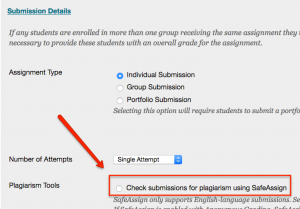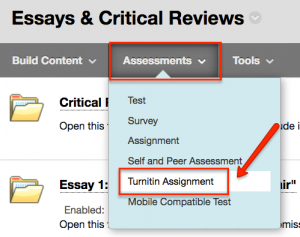![]() As you may have heard, CUNY will retire Learning Objects tools — i.e. Campus Pack blogs, wikis, journals, and podcasts — in Blackboard at the end of the Fall 2016 semester. If you have been using these tools, which have characteristic orange icons, you’ll want to save copies of student-created content for your records and recreate course activities using Blackboard-native tools.
As you may have heard, CUNY will retire Learning Objects tools — i.e. Campus Pack blogs, wikis, journals, and podcasts — in Blackboard at the end of the Fall 2016 semester. If you have been using these tools, which have characteristic orange icons, you’ll want to save copies of student-created content for your records and recreate course activities using Blackboard-native tools.
We have created a short video tutorial that shows how to do this plus how to create Blackboard blogs and wikis in your course site to replace the ones that will be retired.
Here are the basic steps for saving your Campus Pack (CP) content:
- Go to your Blackboard course site.
- Navigate to the Campus Pack blog, wiki, or journal assignment.
- Click View.
- Click “Export”, or “Export Site” (in CP blogs and wikis, on the bottom-right of the menu; in CP journals at the top of the screen with the other menu options).
- Save the .zip file to your computer.
This process creates a compressed folder with an .html file for each page of the site (whether journal, blog, or wiki), which can be opened in any web browser. Please note, comments in blogs or wikis will not be retained. When saving journals, you can select an option to include comments.
To save blogs or wikis with comments, unfortunately the only way is to print each page with comments to a .pdf file:
- On the blog/wiki page, click on Print with Comments near the top of the menu to the right of the screen.
- For printer, select “.pdf” and then save the resulting PDF file to your computer.
- Repeat these steps for every page with comments that you wish to have a record of.
To save media from a CP podcast, open the podcast, right-click on the media in the player and select “Save Video/Audio As.”
Please email us with any questions you might have, or if you’d like any support with this transition.