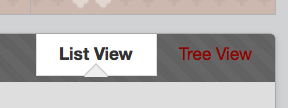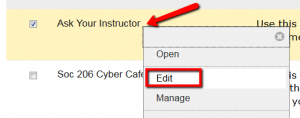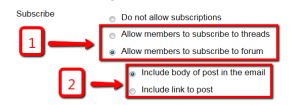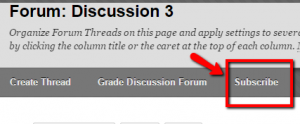All of us at OFDIT wish you a happy new year and hope you have had enjoyable holidays. May 2016 be a successful teaching year for all of you.
Starting last year, SPS is now also offering a 3-week winter session. When teaching an intensive course over such a short time, it can be especially challenging to keep up with new Discussion Board posts in your Blackboard course site. One solution for both you and your students is to use the Subscribe option offered for individual discussion forums. By enabling this feature — and subscribing to either entire forums or particular threads — you will receive an email every time someone in your course posts a new entry.
Aside from using this feature in an intensive course, where being responsive to students’ questions is even more time-sensitive than usual, it can also be helpful to enable subscriptions for forums such as “Q&A” or “Ask Your Instructor” in any of your spring or fall course sites.
Here is how to make subscription an option for yourself and your students:
1) On your course site, go to the discussion board.
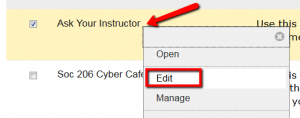 2) Hover over the title of the discussion forum you’d like to enable Subscribe, click the downward arrow and select “Edit” from the menu.
2) Hover over the title of the discussion forum you’d like to enable Subscribe, click the downward arrow and select “Edit” from the menu.
3) On the next page, scroll down to “Subscribe” options.
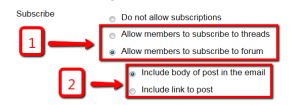 4) Here you can allow subscriptions to either the entire forum (recommended for Q&A forums, for example), or to specific threads within the forum. You can also choose to either include the body of the post in the email, or simply a link to that post.
4) Here you can allow subscriptions to either the entire forum (recommended for Q&A forums, for example), or to specific threads within the forum. You can also choose to either include the body of the post in the email, or simply a link to that post.
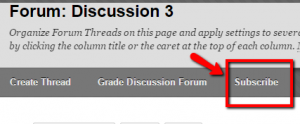 5) Back on the Forum page you will now see the option to Subscribe on the banner above the list of threads. Make sure to click it to receive email notifications, and to let your students know about this option as well.
5) Back on the Forum page you will now see the option to Subscribe on the banner above the list of threads. Make sure to click it to receive email notifications, and to let your students know about this option as well.
6) If you ever want to stop receiving these emails, simply click Unsubscribe.
Please note, after receiving an email reminder you will still need to log into Blackboard to leave a post or reply.
We have also created a new quick guide with more detailed step-by-step instructions for your reference.
Please feel free to contact us with any questions about this, or any other Blackboard features: Sarah Kresh and Antonia Levy
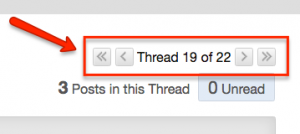 You’ll find these buttons in the top right corner of each thread page. If you use individual threads for each student in your weekly discussions, you might find these buttons particularly helpful for navigating from thread to thread, or to jump to the first / last thread with one easy click.
You’ll find these buttons in the top right corner of each thread page. If you use individual threads for each student in your weekly discussions, you might find these buttons particularly helpful for navigating from thread to thread, or to jump to the first / last thread with one easy click.