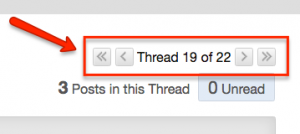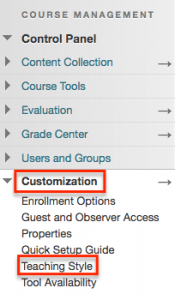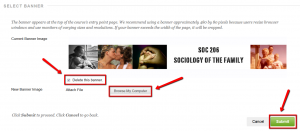The semester is winding down and soon, final grades will need to be submitted through CUNYFirst. If you’re new to this process, or just need a reminder, see our video tutorial on entering grades in CUNYFirst:
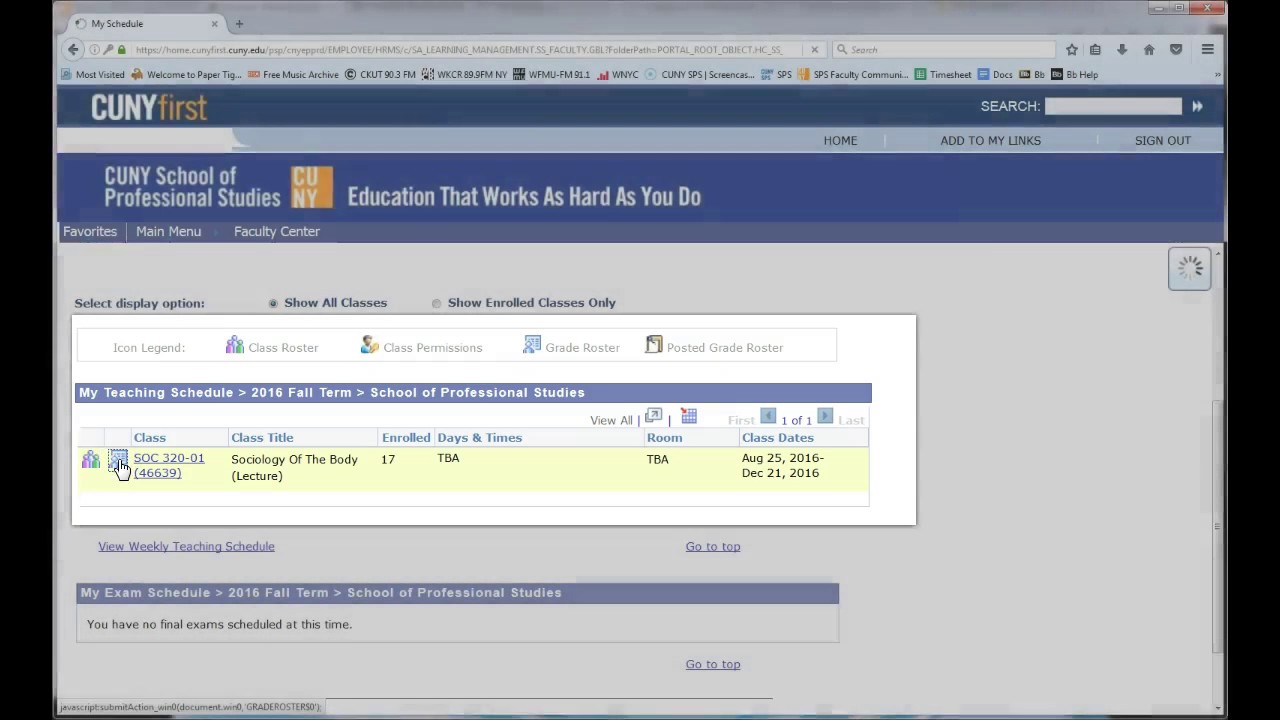
While we’re on the subject, maybe you’d like a some help calculating final grades? You don’t even have to ask your friend who’s good at Excel. The Grade Center in Blackboard makes this easy and accurate. If you use “weighted total” (ie. if your grading scheme is set up so exams are 20% of the overall grade, discussions are worth 30%, etc.) then check out our quick guide on using weighted total to calculate final grades. If your course is set up to simply add points for an overall final grade, check out our quick guide for using total points. Whichever your preference, we’ve got you covered!
If you’ll be teaching this summer, or would like an early start with your fall course site, consider attending one of our remaining “Preparing Your Dev Site for Course Copy” trainings. See our website for dates and times and sing up here using our registration form.
In these trainings we’ll also introduce Date Management, a useful Blackboard tool which allows you to easily adjust due dates and availability dates in your course site when moving from one semester to the next. Find out more about this tool on our Date Management resource site.
Don’t forget that we’re here for you on the weekend as well! Faculty support is available from 2pm-4pm every Sunday for any questions you have. You can meet us online through GoToMeeting during that time, or email us at [email protected].
Write us at [email protected] with any questions you have and to get in touch about one-on-one training sessions. We always look forward to working with you!
Antonia, Krystyna, and Anick