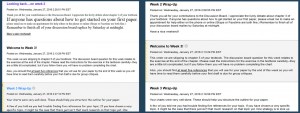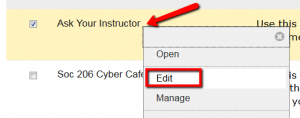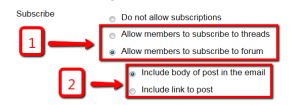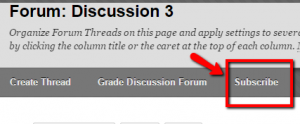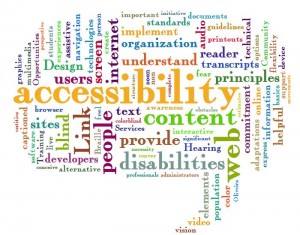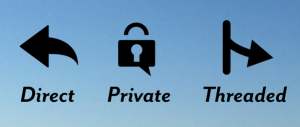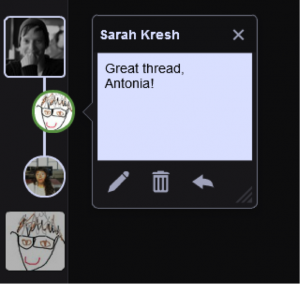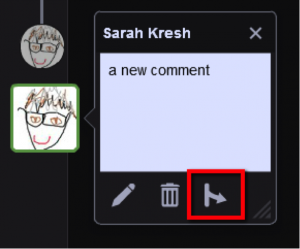The beginning of the semester is always a good time to try something new to make teaching more effective and more efficient. We’d like to start the spring semester with both a pedagogical tip and a practical tip that hopefully will make your courses more successful and less time-consuming to manage.
Pedagogical Tip: Be consistent in both the structure and formatting of elements in your course site. For example, compare these two screenshots of my announcements page with each other:
While it’s true that the second picture looks a little boring, compared with the variety in colors, titles, and fonts in the first picture, students will find it easier to develop the habit of attending to weekly announcements and to absorb the information they contain when the structure and the formatting are consistent.
Another reason to keep formatting consistent and low-key is to make text more accessible to screen readers, i.e. text-to-speech programs used by the visually impaired. Screen readers can get tripped up by inconsistent formatting or text with lots of different types of emphasis. So pick a font that you like and stick to it, and pick either bold, underline, or italics for emphasis, and stick to that. It will make things easier for both you and your students!
See our Accessibility Resources Site for more information on accessible course sites and materials.
Practical Tip: Keeping your Dev sites up to date. As you all know, the process of getting online courses up and running at the beginning of the semester can be a bit hectic (or even very hectic). A great way of making your own life easier is to keep your Dev site updated with all the changes you make to your course during the semester (the ones you want to keep, of course). You have a couple options for how to go about this:
- Always make changes to the Dev site immediately after making them in your live course
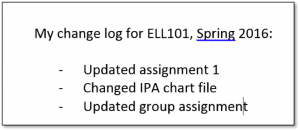 Keep a log of changes as you make them in the live course site in a document or spreadsheet. You can even keep this document in your course (just don’t make it available to users). Then, at the end of the semester when things are not so hectic, take an hour or two to sit down and add all the changes you want to keep in your Dev site.
Keep a log of changes as you make them in the live course site in a document or spreadsheet. You can even keep this document in your course (just don’t make it available to users). Then, at the end of the semester when things are not so hectic, take an hour or two to sit down and add all the changes you want to keep in your Dev site.
Why is this so useful? Once you’ve updated your Dev site, your course is ready to copy. All you have to do at the beginning of the next semester is adjust all the due dates and availability dates for time-sensitive items in the course. This makes for a relaxing break!
Have a great spring semester,
Sarah & Antonia