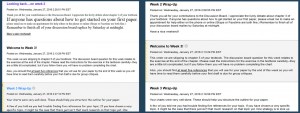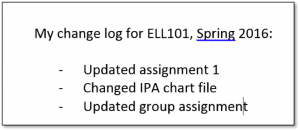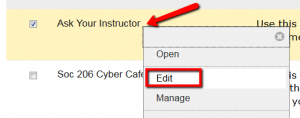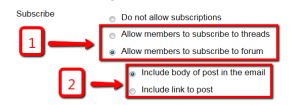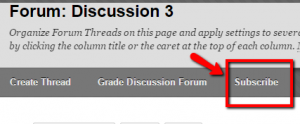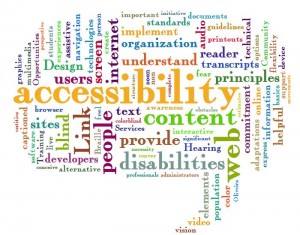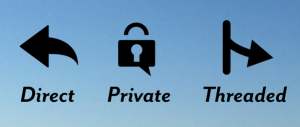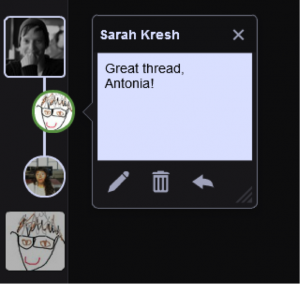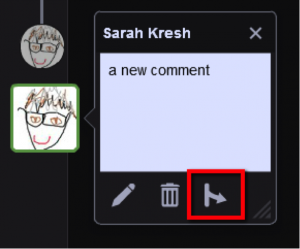Welcome back! We hope your spring semester is off to a great start. OFDIT is welcoming the term with new trainings, workshops offered by VoiceThread, and an announcement about Blackboard’s discussion board.
February Faculty Training. We’ve added new topics to our successful half our lunch-time training series: BrownBagBytes. This month’s sessions spotlight features that help make courses more accessible and discussions more dynamic. Our captioning training shows you how to use YouTube to add accurate captions to your videos in a few simple steps. Captions aid language learners and students with hearing impairments or organizational issues. Our training on Blackboard’s student view explains how to use the tool to streamline and simplify your course site. In addition to our lunch series, we are also offering a full hour-long training: Introduction to VoiceThread. These show how the VoiceThread tool integrates audio and video commentary in your course discussions.
Sign up here to register for our February trainings, or use this form to schedule a one-on-one session that works around your schedule.
![]() Workshops by VoiceThread. If you can’t join OFDIT, there are still opportunities to learn from workshops offered by VoiceThread this month, including sessions on incorporating VoiceThread discussions into your Language and STEM curriculum.
Workshops by VoiceThread. If you can’t join OFDIT, there are still opportunities to learn from workshops offered by VoiceThread this month, including sessions on incorporating VoiceThread discussions into your Language and STEM curriculum.
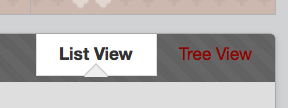 Issue with “Tree View” on Blackboard discussion board. You might have noticed that since January, your view of the Discussion Board keeps reverting back to List View automatically after setting it to Tree View. Blackboard is working to find a solution to this issue, but in the meantime, we’d like to pass on a helpful note one of your colleagues had drafted (thank you!) to explain the situation to his students. Please feel free to use this to make your students aware of the issue as well.
Issue with “Tree View” on Blackboard discussion board. You might have noticed that since January, your view of the Discussion Board keeps reverting back to List View automatically after setting it to Tree View. Blackboard is working to find a solution to this issue, but in the meantime, we’d like to pass on a helpful note one of your colleagues had drafted (thank you!) to explain the situation to his students. Please feel free to use this to make your students aware of the issue as well.
This course relies on the Blackboard Discussion Board for our class discussions. However, there is currently an issue with how we are able to view the discussion forum. Each time you enter the forum the posts appear in what is called “List View.” We need to see them in “Tree View,” however, in order to follow the threaded discussions and for you to see who has commented on your posts and for you to participate in ongoing exchanges with your classmates. What to do? — For now each and every time you enter any forum you need to look at the upper right and click on the “Tree View” button. I do hope this will be resolved soon and that the tree view will be the default and remain the setting for all forums. Until then, thank you for your patience and understanding.
If you have questions about these or any other instructional technology please do not hesitate to reach out to us. We look forward to working with you this spring!